Mytracks web-usb file uploader
File type: SETS
File name: Constructor Sets
IMPORTANT NOTE: The Constructor sets contain no sequences or drum loops, they are all blank. You will not hear any music play when pressing "RNDM" or the Play button until you have created your own clips
There is a document showing the key of each set, you can download it here
1. Connect the myTRACKS to your computer using a USB cable.
2. Turn off the myTRACKS.
3. Hold down the top two buttons on the left side of the PLAY PAD (drums track and Track 1).
4. Keep pressing the two buttons then tap the on button once. The buttons will glow blue as pictured.
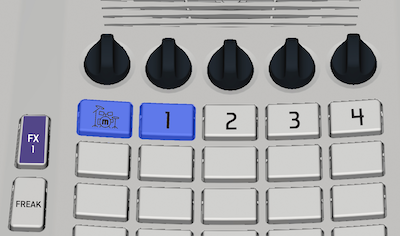
The rest of the upload process will take place on the computer.
1. Click the buttons below in order, starting with “SEARCH FOR MYTRACKS”.
2. As soon as you see “myTRACKS found”, click “CONNECT TO MYTRACKS”.
3. As soon as you see “myTRACKS connected”, click “UPLOAD FILE”.
4. The progress bar will show percentage complete, then “File Upload Complete”.
5. Restart the myTRACKS to start exploring the new sounds.